Online realtime appointments at the Writing Center allow us to collaborate with writers in real time using an internet-based platform. Online realtime appointments are conducted synchronously via text-based chat and/or voice and/or video—whatever combination a writer requests. In online realtime appointments, peer writing tutors and writers collaborate in real time, using a shared work space.
🗺️ Appointment Overview
Online realtime appointments enable us to work with writers who are unable to meet face-to-face and/or who prefer online modes of interaction. Wolfe and Griffin (2012) found that “87% of student writers who participated in an online session either preferred the online environment" or found it no more or less preferable than face-to-face appointments (p. 81). Writers who preferred online synchronous appointments did so because they liked both (a) the convenience of not having to be in a certain location (the Writing Center) and (b) the ability to ask questions about and make changes to their papers during the appointment.
The options of text-based chat or voice and video within online realtime appointments allow writers to decide which mode(s) of communication they prefer to use. Martinez and Olsen (2015) note that "…text-based synchronous conferencing offer[s] unique opportunities for students to use writing to talk about their writing" (p. 197), which will benefit some writers, particularly those who value having a text-based transcript of the appointment conversation to refer to after the appointment. They also point out that some writers "do not do well in text-based synchronous environments" and thus are better served by the kinds of communication that audio- and/or video-based conversation allows (p. 197). Given these differing realities and preferences, make sure to ask writers during agenda setting which aspects of an online realtime appointment they would like to use.
Attending to and practicing behaviors that invite and encourage respectful and productive communication helps you, as the tutor, keep interpersonal collaboration at the core of your work with writers and helps you respond successfully to what is distinct about online realtime appointments.
💻 Using WCOnline
For Writing Center Online Realtime Appointments, we use WCOnline’s built-in Online Consultation Module, which allows you and a writer “to meet online using video, audio, and text chat, screensharing, math and drawing tools, and a collaborative whiteboard” (WCOnline). The tools provided in WCOnline’s Online Consultation Module facilitate “drafting and revision in real time” and the platform “saves changes made during the session so that a [writer] can return and review what they learned” (WCOnline).
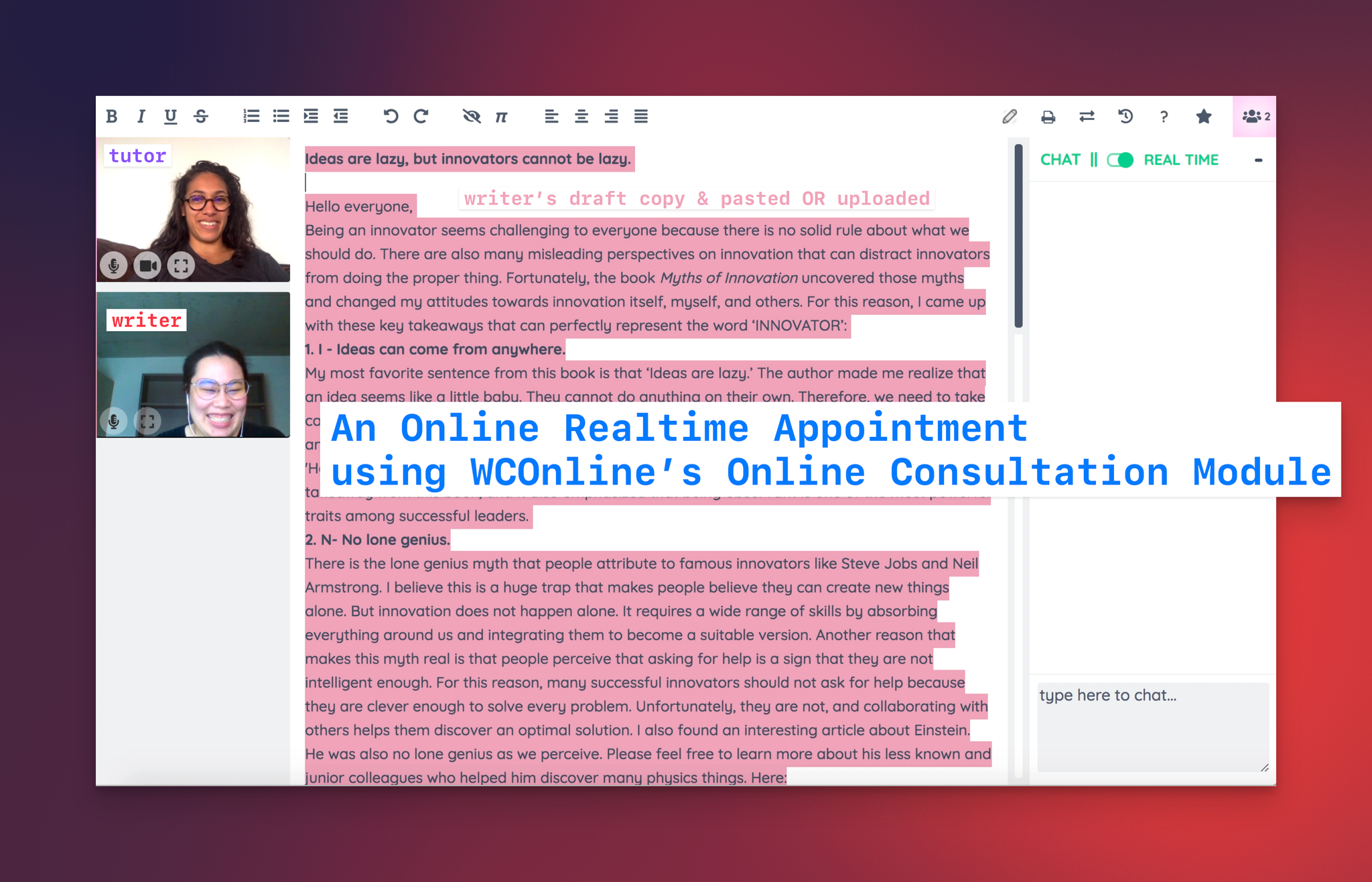
WCONLINE | The Management Solution for Academic Centers
Once you've made an online appointment, you'll access that appointment through the appointment form. To get started, open the appointment in WCONLINE and then click on the "Start or Join Online Consultation" link that appears about half way down the page. Note that the link may be worded differently depending on other options in WCONLINE. Regardless, clicking the link will take you into the Online Consultation Module.
https://help8.mywconline.com/index.php?id=46&sid=416
WCONLINE | The Management Solution for Academic Centers
This section provides questions and answers on a variety of topics regarding WCONLINE's Online Consultation Module. Be sure to also review Setting Up the Online Consultation Module and Using the Online Consultation Module, as questions answered in those sections are not duplicated here.
https://help8.mywconline.com/index.php?id=46&sid=396
🧪 Appointment Components
Whether you are using text-based chat or video and voice to communicate with the writer, online realtime appointments include components similar to other modalities.
- Build rapport with the writer. Following the Writing Center’s core practice of building rapport, introduce yourself and ask the writer how they would like to communicate during the appointment.
- Set a friendly tone. Establishing a collaborative, cooperative momentum will provide you a strong foundation as you move into the project and help you continue to cultivate rapport with the writer.
- Ask the writer about project details. If the writer is working on a course-based assignment, ask them to share the original prompt with you. Ask about deadlines and project requirements. Clarifying the expectations of the particular writing context will help keep your conversation on track and can prove to be a useful heuristic as you ask questions and provide feedback.
- Collaboratively set an agenda. Collaborate with the writer to set an agenda that identifies no more than 3 key points of focus.
- Work through the agenda. Consider the strategies and best practices in
Synchronous Appointment Strategies to help you engage with the writer whether through text-based chat or video and/or voice.
- Close the appointment. In the final minutes of the appointment, revisit the agenda and collaboratively discuss the writer’s next steps and potential revisions. Remind the writer about the time you need to write a letter and that they will receive the letter via email. Invite the writer to schedule follow-up appointments and encourage them to make use of the Writing Center again.
- Follow up on the appointment. Write the appointment letter to the writer to sum up what was covered in the appointment and remind them of next steps. Also, take note of any significant or ongoing technical difficulties you experienced during the appointment and share them with the
Receptionist.
⏰ Time Allocation
Online Realtime appointments vary from half an hour to two hours. Tutors can meet modality expectations in every appointment by creating guidelines for time allocation. Please use these guidelines to help guide your own Online Realtime appointments.
Time Allotment Guidelines
Appointment Length | 30m Appt | 60m Appt | 90m Appt | 120m Appt |
Building rapport | 2 min | 5 min | 5 min | 5 min |
Setting the agenda | 2 min | 5 min | 5 min | 5 min |
Confirming & working through the agenda | 18 min | 35 min | 65 min | 95 min |
Discuss next steps | 3 min | 5 min | 5 min | 5 min |
Writing the appointment letter | 5 min | 10 min | 10 min | 10 min |
👥 Facilitating Online Conversations
Facilitating online conversations is vital to making Online Realtime Appointments productive for both writers and tutors.
🎥 Video & Voice
Cultivate practices that will help you convey your desire to help and enable you to sustain a productive conversation.
Be present, responsive, and listen actively. Smile, nod, and respond to what the writer is saying.
Make sure you can see every part of the interface. Take time to arrange the windows on the screen so that you can see both the writer and the document window if you’re working with a draft.
Frame yourself deliberately. Position yourself so that you can maintain eye contact with the writer when speaking or listening. Be sure to avoid awkward angles or cutting off part of your face.
💁 Advice from Tutors

Grace T (2022-2024)
It can be useful to ask the writer if they’ve ever had an ORT appointment before – some are very familiar with the platform and some are not. Based on their response, you can briefly explain some of the features as necessary! Some first time ORT writers are a little thrown off by the whiteboard and how to start writing. I usually delete all of the placeholder text once the writer has entered the room and we’ve introduced ourselves/discussed the assignment. Then, I demonstrate how they can type whatever they’d like, or copy and paste from a previous document. Again, this isn’t always necessary but for some writers it’s helpful. Occasionally, a writer will have a lot of technical difficulties with ORT since it’s an unfamiliar platform. If I notice the writer is really struggling or we’re wasting a lot of appointment time with technical problems, I ask them if they are more comfortable with Zoom (most are). Then I offer to send over a zoom link. If you or a writer has microphone/volume issues, you can communicate temporarily with the chat box, located in the bottom right corner.

Grace V (2022-2024)
At the beginning, check in to see how they would like to use WCOnline—do they want their camera off? Do they know how to share their screen or use the whiteboard? In these appointments in such a unique platform, it’s especially important to let writers know what parameters they can set. If you also have a suggestion on what would best meet the writer’s needs, make it 😃. For example, if they want your opinion on whether their argument makes sense, it may be more efficient to read silently rather than out loud, so that you can get through the paper more quickly with time to talk. In OLRT appointments, the rapport-building “conversational phase” of the appointment sometimes gets jumped over at the beginning—that’s ok! Build rapport in other conversational ways throughout the meeting by commenting on interesting aspects of the writing they shared, ask what they’re looking forward to after you’re done writing, or even just be intentional inviting them back at the end of the appointment. One of the things I find most helpful in OLRTs is to keep checking in. Especially when you’re not in person, it’s helpful to intentionally ensure you’re staying on the same page. For me, this looks something like, “Alright, so we’re about halfway through our appointment. So far we’ve read through your draft together, focusing on how you developed your evidence. Then we edited the first section and have two more left to go though. Were there any new priorities you think we should spend time on, or is this game plan still working for you?” I usually check in halfway, and then ¾ (with a “X minutes left!” heads up). Along with that, you can ask if all the tech is still working well (especially if there were any technical issues at the beginning of the appointment). At the end, I very briefly overview what we discussed, or if we run out of time I do that review more thoroughly inAppointment Letters. I suggest using the whiteboard! In addition to often having the writer share their screen. I like to drop links and type new ideas on the whiteboard. Even if they can’t see it at the time (because they’re sharing their screen) it keeps our notes accessible where we can both see them. Write down their appointment goals on the whiteboard—this is super helpful for staying on the same page as well. Use strikethrough, bold, and underline features as well—it makes it easier to see what you’re referring to when the writer can’t see your cursor. Links are your friend! Have your favorite resources handy at the start of any appointment—especially if you were able to see what they want to work on— and take a moment when needed to send links to the writer that might be useful. Whether you share them during the appointment or not, it never hurts to (re)include them in your Appointment Letter/Client Report Form.
🗨️ Text-Based Chat
As a peer writing tutor, one of your goals is to build and cultivate rapport—to help the writer to take risks and try new strategies. Your language and tone can make the difference between a clear and comfortable conversation and a muddled one. Techniques such as using we/us, praise, providing accessible answers, giving personal examples, using humor, and communicating clearly, respectfully, and honestly can foster a comfortable environment for the peer writing tutor and writer.
In a text-based chat with a writer, establish rapport and be genuine with them.
Model meta-conversation. Just as you do in other appointments, describe your role as a peer writing tutor and suggest strategies and methods you like to use and/or think would be helpful for them. Ask them about their writing process and how they like to receive feedback.
Provide explicit conversation cues. When you need some time to think through a writer’s question or to prepare a response, let the writer know that you’ll respond as soon as you can.
Be thoughtful about your tone. The chat interface can affect the message a writer receives from your communication. For example, brevity can be misread as brusqueness. Be pleasant and considerate.
Allow for “silence.” If the conversation lulls, let it happen for a few minutes. The writer may be doing work—scanning for a specific paragraph, searching for a resource online, or simply thinking something through. Asking questions like “Do you understand?” too quickly can distract the writer if they’re trying to respond to you (Rein, 2009).
An Exemplary Online Realtime Text-Based Chat Appointment
The excerpt that follows—from a text-based chat conversation—demonstrates some online realtime appointment best practices. Levi (the writer) and Estefaña (the peer writing tutor) met online to discuss a paper that approaches the differences between the music genres folk and metal.
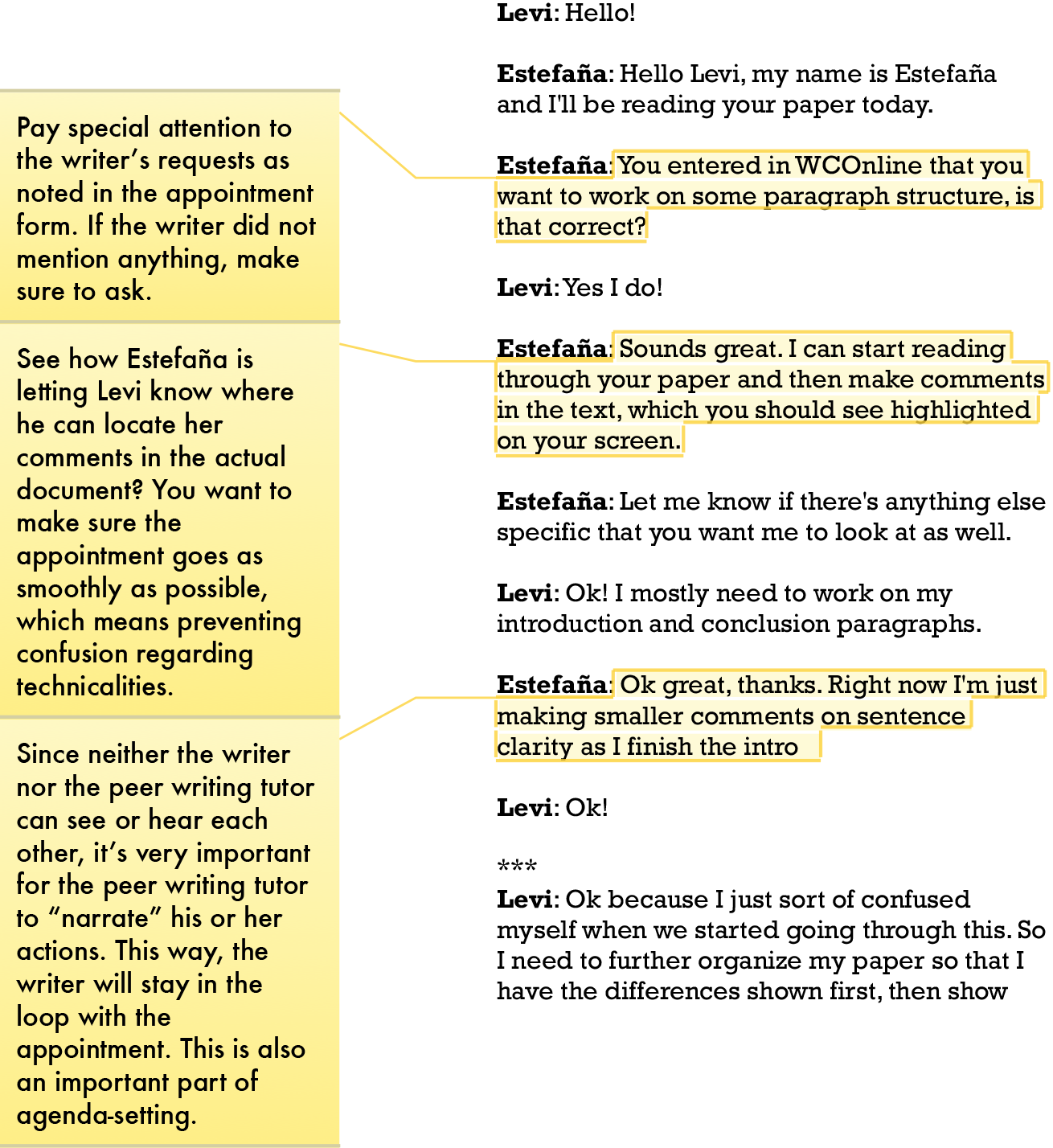

🙅 Avoidance Techniques
Online Realtime appointments can be a particularly tricky modality. It is important that we keep best-practice in mind throughout the entire experience. This page seeks to help tutors be aware of their language by outlining verbal avoidance techniques and new strategies. Verbal avoidance techniques (like those listed in the first column of the following table (adapted from Raign (2013)) can create a sense of distance and confusion. Instead, use those techniques listed in column 3, “What to Do Instead.”
Avoiding Avoidance Techniques
Avoidance Technique | Example | What to Do Instead |
Discourteous or abrupt communication | “It’s a HUGE problem.”
“?” | Ask a question or say, “I’m not sure I understand.” |
Unresponsive communication | “I have not given it a close read.”
“That’s all I have.”
“We’re out of time.” | Avoid language that shuts down the conversation. Use questions or offer alternatives to keep the discussion going. |
Exclusionary language | “It is an afactual statement…”
“This is the case with all multi-adjectival expressions which function as a unit.” | Use less complicated language: “Because this statement isn’t true…”
Avoid jargon: “These words are working together to describe the noun, so they should be hyphenated.” |
Condescending language | “There is no right answer to that question.”
“Here is what we call a misplaced modifier.” | Avoid being too minimalist. Use questions to help the writer explore.
Use “we” and “us” in ways that include the writer instead of excluding them. |
🧑🔧 Troubleshooting
Technical Difficulties
Be conscious of technical difficulties in online realtime appointments. As you participate in online conversations with writers, consider how the interface affects the way you communicate and be sensitive to how the writer is responding.
Delays in video refreshing and/or audio reception may occur, so be patient, but if technical difficulties persist, ask the receptionist to help you troubleshoot.
Resources
Troubleshooting in Chrome
Troubleshooting in Safari
Troubleshooting in Firefox
✅ Preparation Checklist
Tutors are encouraged to use this checklist to help ensure that they are prepared for Online Realtime Appointments and are able to work with each writer to the best of their ability. While you will prepare for an online realtime appointment in many of the same ways you would for other appointment modalities, there are certain unique considerations for online realtime appointments.
Find a quiet space to conduct the appointment
Unless the writer has explicitly requested a text-based chat-only appointment, make sure you are able to receive and send audio and video
We have laptop computers in both locations for you to use when you’re working in the offices; See for information about remote-work requirements and technology
Log into the online platform at the appointment start time, if not a few minutes prior to the start time (schedule permitting)
Test that the chat box and/or audio and video features are working
Review WCOnline’s interface and options so that you are prepared to inform the writer about how to navigate and use it
Pull up in your browser any online resources you may need for easy access during your appointment based on the writer’s request on the appointment form
